Skybear.NET Scripts response bodies and cron triggers - Changelog 2024-05-28
Table of contents
- Full CRUD
- Hurl 4.3.0
- Response outputs
- Historical script runs
- Script triggers - Scheduled Cron
- Conclusion and feedback
Skybear.net Scripts is a managed platform to automate your HTTP website and API tests using Hurl.dev scripts. I like to call them HTTP workflows.
Use it for testing your HTTP APIs periodically, use it as a website uptime checker, or use it as a complex orchestrator for a sequence of HTTP requests that need to be executed in order using data from previous ones at specific times of the day.
Let’s dive into the changes of the past few months.
Full CRUD
In the last update (see post) I introduced the management of Skybear.net scripts: creating, updating, and listing.
A few days later, the delete functionality was completed and rolled out as well (see tweet).
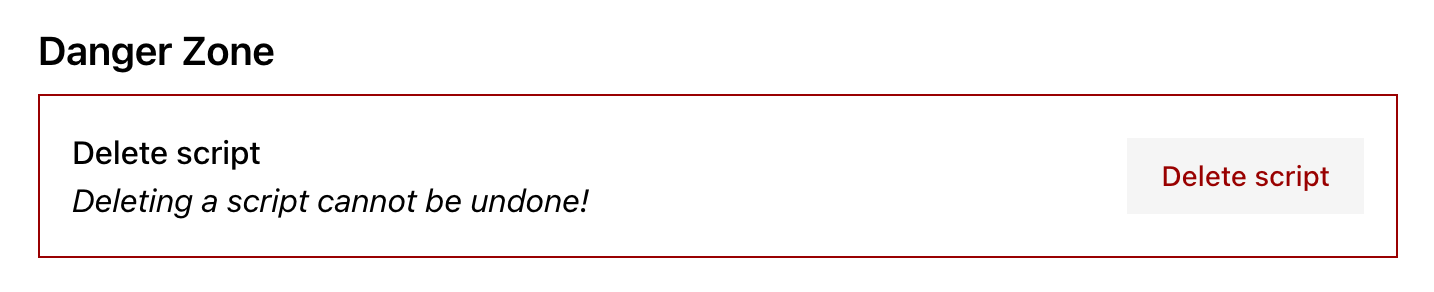
Hurl 4.3.0
I updated the Hurl version used for running the scripts from 4.1.0 to 4.2.0 (see tweet - see changelog), and a few weeks later again to 4.3.0 (see tweet - see changelog).
Staying up-to-date with hurl means more features and bug fixes to all Skybear.net users.
Response outputs
Starting with Hurl 4.3.0, there is a new output: <filename> option for each “entry” in the Hurl script, denoting the filename into which to save the full response body of the request.
You can now have full end-to-end introspection of the request and its response, including status code, headers, and body.
As an example, the following snippet will query the httpbin.org/headers endpoint, and save its response into the headers.json file.
GET https://httpbin.org/headers
[Options]
output:headers.json
The screenshot below shows a more complicated workflow involving 4 HTTP requests, each with its own resource output file. Clicking any of the four filenames (see Output resources section) opens the corresponding file as-returned in the original response.
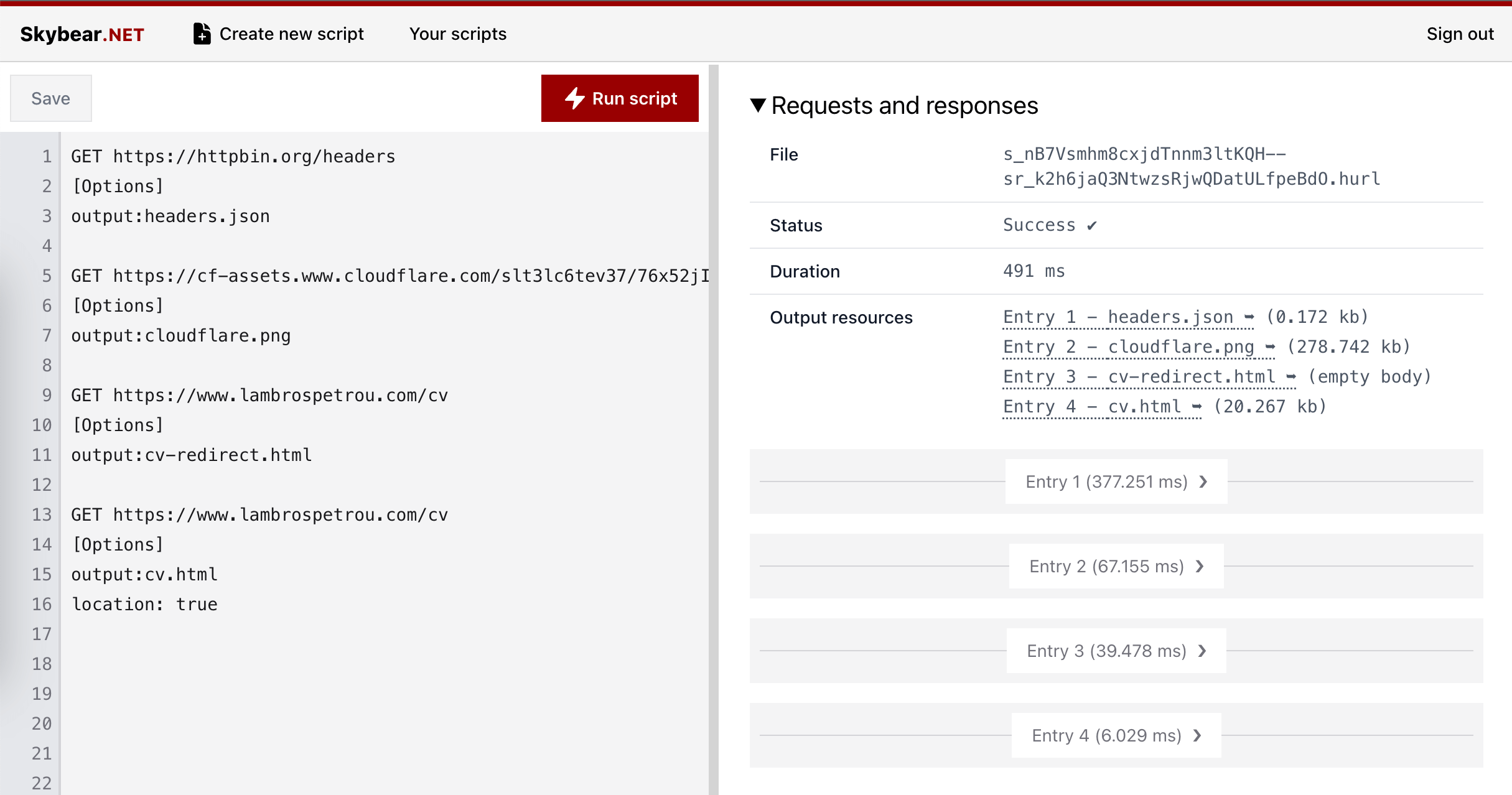
Historical script runs
Skybear.net scripts are now powerful enough to cover complex scenarios and use-cases. Many times, it’s useful to access past runs of a script and examine its results, either for comparing with a more recent run, or just as a reference during incident investigations.
You are now able to access the full script run reports from the past 30 days. This retention period will be configurable with upcoming paid plans (get in touch if you have special needs).
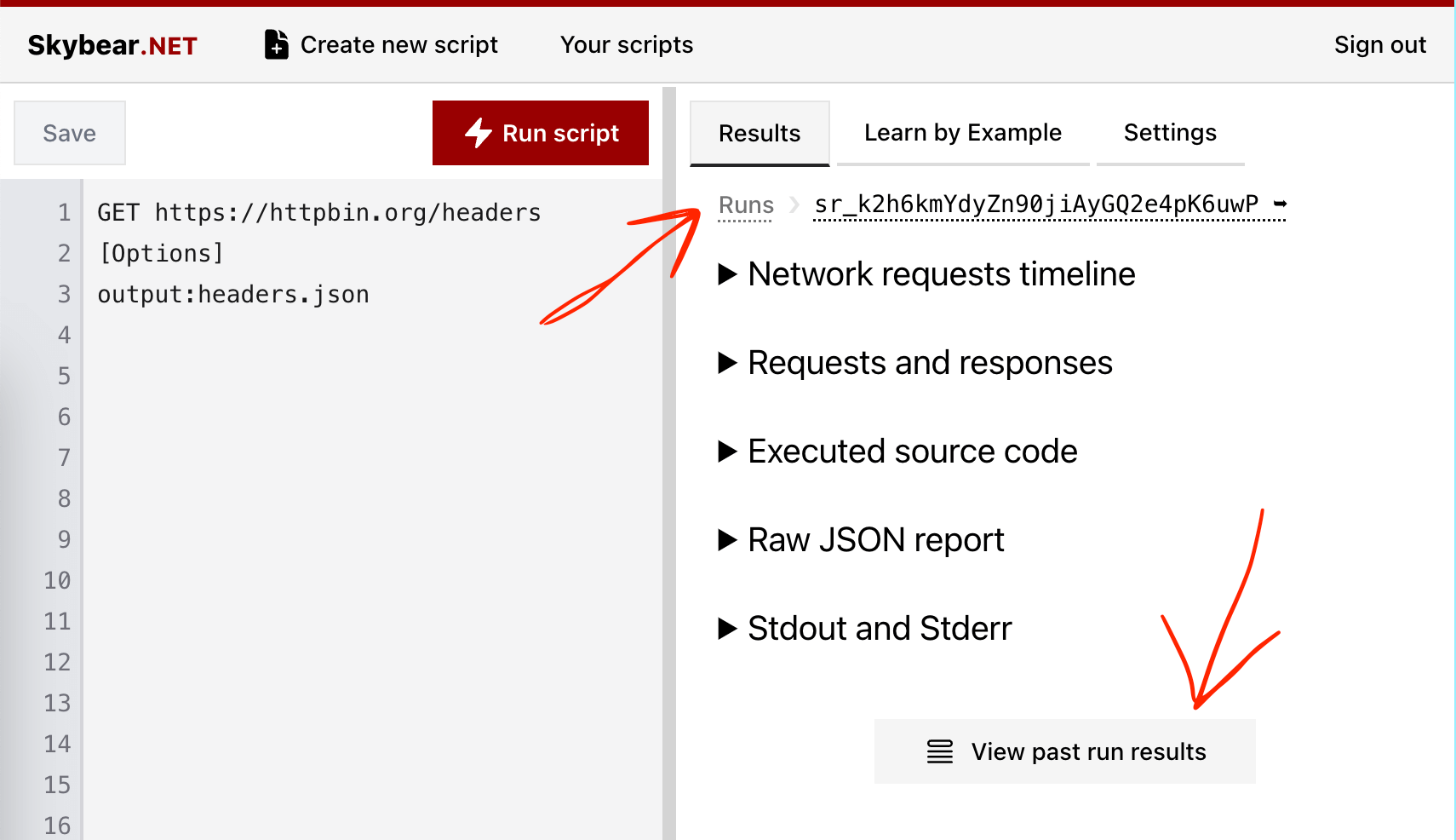
Script triggers - Scheduled Cron
All the above improvements led to the new script triggers feature. Triggers are numerous mechanisms leading to an execution (aka “run”) of your scripts.
Last week I released the first among many, the scheduled cron trigger.
You can now specify how often to run your scripts, with 1-minute granularity.
For now, you cannot configure a script to run more often than every 10-minutes, but upcoming paid plans will allow you to run scripts as often as every few seconds! 🤯
This feature was built ontop of Cloudflare Durable Objects allowing for fine-grained second level granularity which provides plenty of flexibility for future extensions!
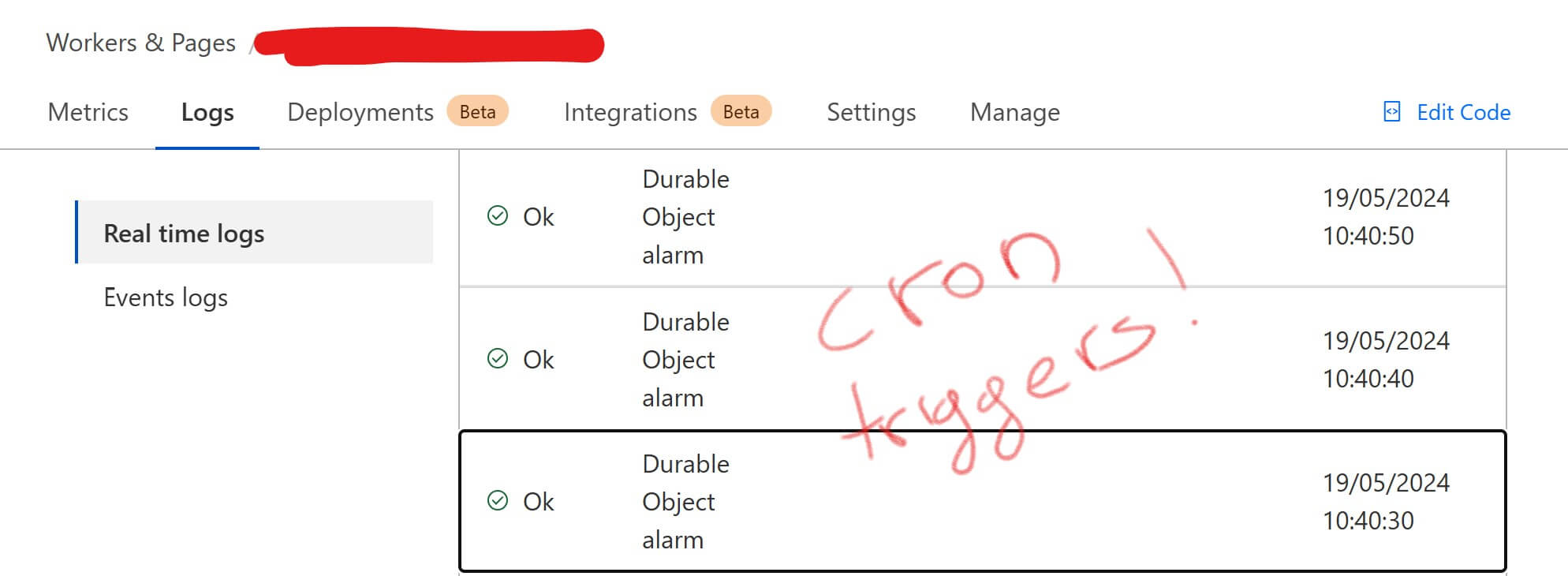
Soon, there will be a built-in notification mechanism as well to notify you when the script fails to successfully complete execution.
Check out the video below for a showcase of configuring a scheduled cron trigger.
Conclusion and feedback
Skybear.net Scripts can already be used for real-world use-cases. 🚀
I use Skybear.net to test Skybear.net!
If you have any questions, email me, or reach out at @lambrospetrou. 🙏🏼